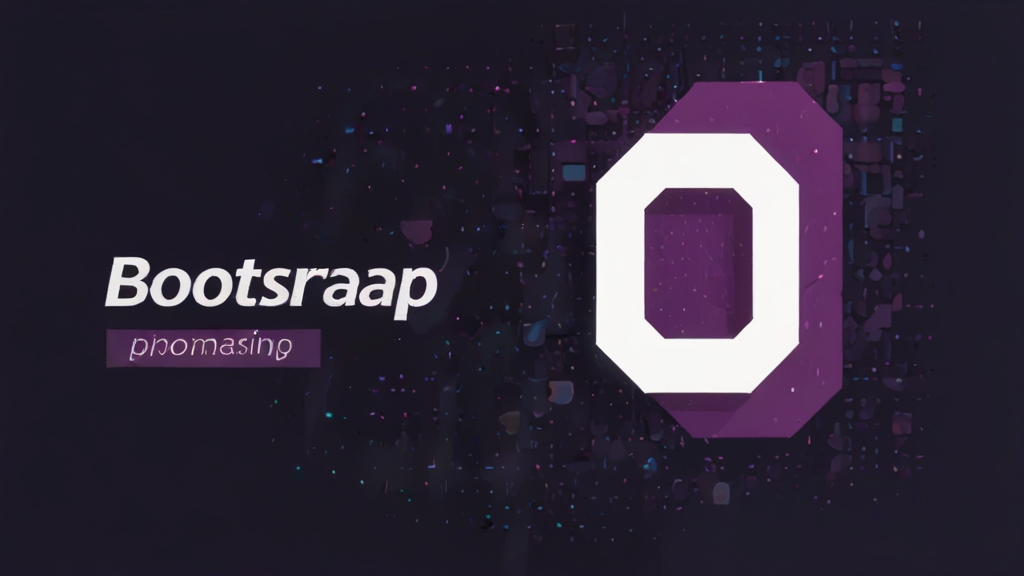Outline for “Bootstrap Mastery: A Step-by-Step Guide to Building Responsive Websites
I. Introduction to Bootstrap
- What is Bootstrap?
- Importance of Bootstrap in modern web development
- Overview of the tutorial’s scope
II. Getting Started with Bootstrap
- Installation Methods
- Using CDN
- Installing via npm or yarn
- Downloading from the official site
- Setting Up Your Development Environment
- Basic HTML structure for Bootstrap
- Including Bootstrap CSS and JS
III. Core Concepts of Bootstrap
- Grid System
- Understanding rows and columns
- Responsive grid classes
- Nesting and offsetting columns
- Typography
- Bootstrap’s default typography
- Customizing text with classes
IV. Bootstrap Components
- Buttons
- Different styles and sizes
- Button groups and toolbars
- Forms
- Basic form layout
- Inline forms, horizontal forms
- Custom form controls
- Navigation
- Navbars, navs, and tabs
- Breadcrumbs and pagination
- Modals and Alerts
- Creating and customizing modals
- Alert messages
V. Advanced Bootstrap Features
- Utilities
- Spacing, sizing, and positioning
- Flexbox utilities
- JavaScript Components
- Dropdowns, tooltips, popovers
- Carousels and collapsible elements
- Responsive Utilities
- Display utilities for different screen sizes
- Hidden and visible classes
VI. Customizing Bootstrap
- Theme Customization
- Changing variables in SCSS
- Customizing with the Bootstrap Customizer tool
- Creating Custom Components
- Extending Bootstrap classes
- Building from scratch using Bootstrap’s principles
VII. Real-World Application
- Case Studies
- Examples of websites built with Bootstrap
- Project Walkthrough
- Building a responsive website from scratch using Bootstrap
VIII. Best Practices and Tips
- Performance Optimization
- Minimizing CSS and JS
- Lazy loading components
- Accessibility
- Ensuring Bootstrap components are accessible
- Version Control
- Keeping up with Bootstrap updates
IX. Troubleshooting and Common Issues
- Grid System Problems
- Customization Challenges
- Compatibility Issues with Other Frameworks
X. Conclusion
- Recap of what was learned
- Encouragement for further exploration
- Resources for continued learning (Bootstrap documentation, community forums, etc.)
Introduction to Bootstrap
What is Bootstrap?
Bootstrap is a free and open-source front-end framework that simplifies web development. It provides a collection of pre-written code chunks in CSS, HTML, and JavaScript. These components allow developers to create websites more efficiently than starting from scratch. Bootstrap was initially developed by Mark Otto and Jacob Thornton to maintain consistency across Twitter’s internal tools. Since its public release in 2011, Bootstrap has become a game-changer in the industry.
Importance of Bootstrap in Modern Web Development
Here are some compelling reasons why Bootstrap is widely adopted by developers:
- Time-saving: Bootstrap offers pre-made design themes and templates, saving hours of manual coding. You can modify its code to suit your project’s needs, ensuring consistency across webpages.
- Easy to Use: Even beginners find Bootstrap straightforward. Basic knowledge of HTML, CSS, and JavaScript helps, but it’s not mandatory. Bootstrap’s documentation provides helpful guidance.
- Responsive Grid System: Bootstrap’s mobile-first grid system divides the screen into twelve columns, making web designs adaptable to various devices. It ensures responsive and mobile-friendly websites.
- Getting Started with Bootstrap
Installation Methods
- Using CDN (Content Delivery Network)
CDN (Content Delivery Network) is the quickest way to integrate Bootstrap into your project. It allows you to include Bootstrap’s compiled CSS and JavaScript directly from external servers. Here’s how:
- CSS: Add the following link to your HTML file’s <head> section to include the compiled Bootstrap CSS:
HTML
<link rel=”stylesheet” href=”https://cdn.jsdelivr.net/npm/bootstrap@4.0.0/dist/css/bootstrap.min.css” integrity=”sha384-Gn5384xqQ1aoWXA+058RXPxPg6fy4IWvTNh0E263XmFcJlSAwiGgFAW/dAiS6JXm” crossorigin=”anonymous”>
AI-generated code. Review and use carefully. More info on FAQ.
- JavaScript: Include the following script tag at the end of your HTML file (before the closing </body> tag) to add Bootstrap’s JavaScript functionality:
HTML
<script src=”https://cdn.jsdelivr.net/npm/bootstrap@4.0.0/dist/js/bootstrap.min.js” integrity=”sha384-JZR6Spejh4U02d8jOt6vLEHfe/JQGiRRSQQxSfFWpi1MquVdAyjUar5+76PVCmYl” crossorigin=”anonymous”></script>
AI-generated code. Review and use carefully. More info on FAQ.
Remember to include CDN versions of jQuery and Popper.js before the Bootstrap JavaScript if you’re using our compiled JavaScript.
- Installing via npm or Yarn
If you’re using Node.js, you can manage Bootstrap as a dependency using npm or Yarn. Here’s how:
- npm: Install Bootstrap in your Node.js project:
- npm install bootstrap
- Yarn: Alternatively, use Yarn to install Bootstrap:
- yarn add bootstrap
After installation, you can load Bootstrap’s jQuery plugins onto the jQuery object by requiring it in your code:
JavaScript
require(‘bootstrap’);
AI-generated code. Review and use carefully. More info on FAQ.
- Downloading from the Official Site
You can download Bootstrap directly from the official site. Choose between the compiled CSS and JavaScript or the source files (Sass, JavaScript, and documentation). Here are the options:
- Compiled CSS and JS: Ready-to-use compiled code for Bootstrap v4.0.0. This includes minified CSS and JavaScript plugins. No documentation or source files are included.
- Source Files: Download Sass, JavaScript, and documentation files. Compile Bootstrap with your own asset pipeline using a Sass compiler and Autoprefixer.
Grid System in Bootstrap
Bootstrap’s grid system is a powerful layout tool that provides a flexible way to organize content. It’s based on a twelve-column system and is fully responsive. Here’s how it works:
- Containers:
- Containers center and horizontally pad your site’s contents. You have two options:
- .container: Provides a responsive pixel width.
- .container-fluid: Takes up 100% width across all viewport sizes.
- Containers center and horizontally pad your site’s contents. You have two options:
- Rows:
- Rows act as wrappers for columns. They include horizontal padding (called a gutter) to control spacing between columns.
- Negative margins on rows counteract the padding on columns, ensuring content aligns down the left side.
- Columns:
- Columns are where you place your content. Each row can have a maximum of 12 columns.
- Use predefined classes like .col-4 to indicate the number of columns you want to use.
- Column widths are set in percentages relative to their parent element.
- Flexbox ensures that columns without specified widths automatically layout as equal-width columns.
- Responsive Breakpoints:
- Bootstrap provides five grid breakpoints:
- Extra small (xs)
- Small (sm)
- Medium (md)
- Large (lg)
- Extra large (xl)
- Grid classes apply to specific breakpoints and all those above them. For example, .col-sm-4 applies to small, medium, large, and extra-large devices.
- Bootstrap provides five grid breakpoints:
- Example:
HTML
<div class=”container”>
<div class=”row”>
<div class=”col-sm”>Column 1</div>
<div class=”col-sm”>Column 2</div>
<div class=”col-sm”>Column 3</div>
</div>
</div>
Certainly! Let’s dive into the essential components of Bootstrap. These pre-styled UI elements make web development faster and more consistent. Here’s a detailed breakdown:
- Buttons:
- Bootstrap provides various button styles and sizes. You can create primary, secondary, success, danger, warning, info, and light buttons.
- Customize buttons with contextual classes like .btn-primary, .btn-danger, etc.
- Adjust button sizes using .btn-sm, .btn-lg, or .btn-block.
- Group buttons together using button groups or toolbars.
- Forms:
- Bootstrap streamlines form creation:
- Basic Form Layout: Use .form-group for form controls like text inputs, checkboxes, and radio buttons.
- Inline Forms: Arrange form elements horizontally using .form-inline.
- Horizontal Forms: Align labels and inputs side by side with .form-horizontal.
- Custom Form Controls: Style form controls consistently with .form-control.
- Bootstrap streamlines form creation:
- Navigation:
- Navbars: Create responsive navigation bars with .navbar. Customize brand logos, navigation links, and dropdown menus.
- Navs and Tabs: Use .nav and .nav-tabs to build tabbed navigation. Add .nav-pills for pill-style tabs.
- Breadcrumbs: Display hierarchical navigation paths using .breadcrumb.
- Pagination: Implement pagination with .pagination for splitting content across multiple pages.
- Modals and Alerts:
- Modals: Create modal dialogs (pop-ups) using .modal. Customize their appearance and behavior.
- Alert Messages: Use .alert to display contextual messages (success, warning, info, danger).
- Dismissable alerts: Add a close button with .alert-dismissible.
- Fluid Containers:
-
- Bootstrap provides two container classes: container and container-fluid.
- The container class sets a maximum layout width at each breakpoint, adjusting whitespace based on device size.
- In contrast, the container-fluid class creates a layout that spans the entire screen width.
- Use container-fluid for full-screen applications or to define custom page widths.
- To set a custom maximum width for your layout, apply the following CSS:
CSS
.container-fluid { max-width: 1400px; /* Custom max width for this layout */ padding: 30px; /* Whitespace or outside gutter */}
AI-generated code. Review and use carefully.
-
- Customize the padding to create a buffer between the screen edge and your application elements.
- Nested Rows:
-
- Rows and columns form the fundamental building blocks of a Bootstrap grid.
- You can nest rows within columns to create complex layouts.
- For example:
HTML
<div class=”container”> <div class=”row”> <div class=”col-md-6″> <!– First column content –> </div> <div class=”col-md-6″> <!– Second column content –> </div> </div></div>
AI-generated code. Review and use carefully.
- Offsets:
-
- Sometimes UIs need help adapting to different screen sizes.
- Bootstrap allows you to offset columns to create space between them.
- For instance:
HTML
<div class=”row”> <div class=”col-md-4 offset-md-2″> <!– Content in the first column –> </div> <div class=”col-md-4″> <!– Content in the second column –> </div></div>
AI-generated code. Review and use carefully. More info on FAQ.
- Push/Pull:
-
- Managing content that combines text and media across various screen sizes can be challenging.
- Bootstrap provides classes to reorder columns visually without changing their order in the HTML.
- Example:
HTML
<div class=”row”> <div class=”col-md-6 order-md-2″> <!– Media content (e.g., image) –> </div> <div class=”col-md-6 order-md-1″> <!– Text content –> </div></div>
AI-generated code. Review and use carefully.
- Responsive Utilities:
-
- Bootstrap offers display utilities (d-* classes) to control visibility based on screen size.
- Use classes like d-none, d-sm-block, or d-lg-inline to show or hide elements as needed.
Theme Customization
When it comes to theming Bootstrap, you have a few options:
- Changing Variables in SCSS:
- Bootstrap provides source Sass files that allow you to take advantage of variables, maps, mixins, and functions. By modifying these variables, you can customize various aspects of Bootstrap’s appearance.
- To get started, utilize the Bootstrap v5.0 source Sass files and explore the available variables.
- Customizing with the Bootstrap Customizer Tool:
- The Bootstrap Customizer is an interactive web tool that lets you customize Bootstrap by adjusting variables and seeing the changes in real time.
- You can tweak colors, spacing, fonts, and other global settings using this tool.
Creating Custom Components
Bootstrap allows you to create your own custom components:
- Extending Bootstrap Classes:
- Start by extending existing Bootstrap classes. For example, if you need a custom button style, create a new class that builds upon Bootstrap’s button styles.
- This approach ensures consistency with Bootstrap’s design while adding your unique touch.
- Building from Scratch Using Bootstrap’s Principles:
- If you want to create entirely custom components, follow Bootstrap’s principles. These include responsive design, using base and modifier classes, and adhering to Bootstrap’s grid system.
- You can build custom components like navigation bars, cards, modals, and more while maintaining a cohesive look with the rest of your Bootstrap-based project.
Real-World Application
Case Studies: Examples of Websites Built with Bootstrap
Bootstrap has been widely adopted by developers and designers for creating responsive, visually appealing websites. Here are some notable case studies:
- Twitter:
- Twitter’s frontend was initially built using Bootstrap. The framework allowed them to rapidly prototype and iterate on their design while ensuring consistent responsiveness across devices.
- NASA:
- NASA’s official website uses Bootstrap for its responsive layout. Whether you’re browsing on a desktop or a mobile device, the content adjusts seamlessly.
- Spotify:
- Spotify’s web player leverages Bootstrap for its user interface. The grid system, typography, and components contribute to a cohesive experience for music lovers.
- The World Health Organization (WHO):
- WHO’s website employs Bootstrap to ensure accessibility and responsiveness. It’s a testament to how Bootstrap can serve large-scale, global organizations.
Project Walkthrough: Building a Responsive Website from Scratch
Let’s walk through the process of building a simple responsive website using Bootstrap:
- Setting Up:
- Start by including Bootstrap in your project. You can either download the compiled CSS and JS files or use a CDN (Content Delivery Network).
- Create an HTML file and link the Bootstrap CSS and JS files.
- Layout and Grid System:
- Use Bootstrap’s grid system to create a responsive layout. Define rows and columns using classes like .container, .row, and .col-*.
- For example, <div class=”container”><div class=”row”><div class=”col-md-6″>…</div><div class=”col-md-6″>…</div></div></div> creates a two-column layout.
- Components:
- Bootstrap provides various components like navigation bars, buttons, forms, modals, and cards.
- Customize these components by adding your own styles or modifying Bootstrap classes.
- Responsive Design:
- Test your website on different screen sizes. Bootstrap’s responsive utilities (e.g., .d-sm-none, .d-md-block) help hide or show elements based on breakpoints.
- Custom Styling:
- Override Bootstrap styles by adding your custom CSS. Use specificity to target specific elements.
- JavaScript Plugins:
- Bootstrap includes JavaScript plugins for features like carousels, modals, and tooltips. Add them as needed.
- Performance Optimization:
- Minimizing CSS and JS: To improve performance, minimize the use of unnecessary CSS and JavaScript. Only include the components and styles you need for your project.
- Lazy Loading Components: Consider lazy loading components that are not immediately visible on the page. This can help reduce initial load times.
- Accessibility:
- Ensure Bootstrap Components Are Accessible: Bootstrap provides accessible components out of the box, but it’s essential to use them correctly. Follow best practices for semantic HTML, proper labeling, and keyboard navigation.
- Version Control:
- Keeping Up with Bootstrap Updates: Regularly check for Bootstrap updates and apply them to your project. New versions often include bug fixes, performance improvements, and new features.
- Grid System Problems:
- Misunderstanding the Grid Classes: Bootstrap’s grid system provides responsive layout options. However, developers sometimes misuse grid classes, leading to unexpected behavior. Ensure you understand how .container, .row, and .col-* classes work together.
- Overlapping Columns: Avoid overlapping columns within the same row. Each column should add up to 12 units (e.g., .col-md-6 + .col-md-6).
- Nesting Grids: Be cautious when nesting grids. Nested columns should be placed within a parent column to maintain proper alignment.
- Customization Challenges:
- Overusing Components: Bootstrap offers various components (buttons, modals, etc.). However, using too many components can bloat your project. Evaluate whether each component is necessary.
- Ignoring CSS Fundamentals: While Bootstrap provides styling, don’t neglect CSS basics. Understand how specificity, inheritance, and the cascade work to avoid conflicts.
- Customizing Themes: Customize Bootstrap themes using variables in your custom CSS. Avoid modifying Bootstrap’s core files directly.
- Compatibility Issues with Other Frameworks:
- Bootstrap and jQuery: Bootstrap relies on jQuery for some features (e.g., dropdowns, modals). Ensure you load jQuery before Bootstrap to prevent conflicts.
- Integration with Other CSS Frameworks: If you’re using other CSS frameworks alongside Bootstrap, be cautious. Some styles may clash, affecting the overall design.
Conclusion
Bootstrap, a popular front-end framework, has revolutionized website development. Its versatility and robust features make it a preferred choice for developers aiming for website success. Here are the key advantages of using Bootstrap:
- Responsive Design: Bootstrap’s standout feature is its responsive grid system. Websites built with Bootstrap adapt effortlessly to various screen sizes, ensuring a seamless user experience across device.
- Ease of Use and Integration: Even developers with limited coding experience find Bootstrap easy to work with. Pre-built components and templates allow for visually appealing interfaces without starting from scratch, saving time and effort.
- Consistency in Design: Maintaining a consistent look and feel across web pages can be challenging, but Bootstrap simplifies this. The framework provides a unified design, which developers can customize to suit specific project aesthetics.
- Faster Development: Bootstrap’s pre-styled components and templates expedite development. Developers can focus on functionality rather than spending hours on design elements.
- Cross-Browser Compatibility: Bootstrap handles browser-specific issues, ensuring a consistent user experience across different browsers1.
- Mobile-First Approach: In an era dominated by mobile users, Bootstrap’s emphasis on mobile optimization is strategic. Websites built with Bootstrap perform exceptionally well on smartphones and tablets.
- Community Support and Updates: Bootstrap boasts a vibrant and active community. Regular updates and community support keep developers informed about the latest trends and features.